#notion tutorials
Explore tagged Tumblr posts
Text
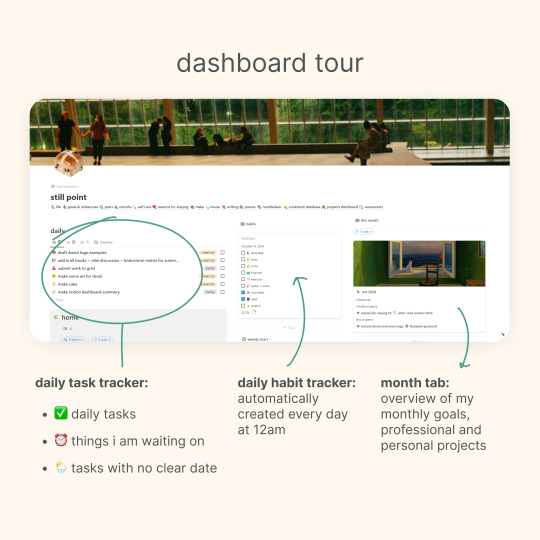
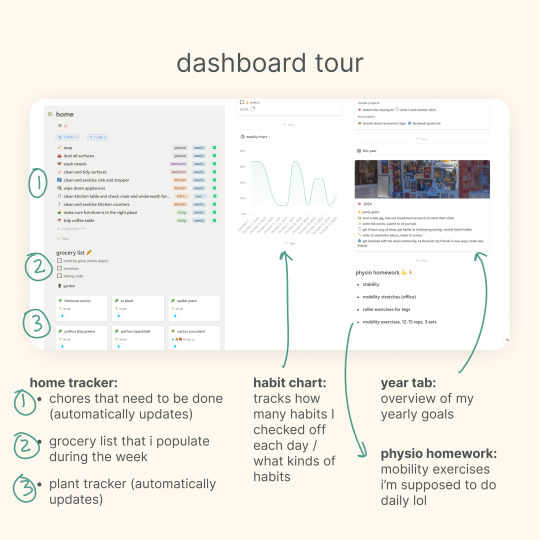
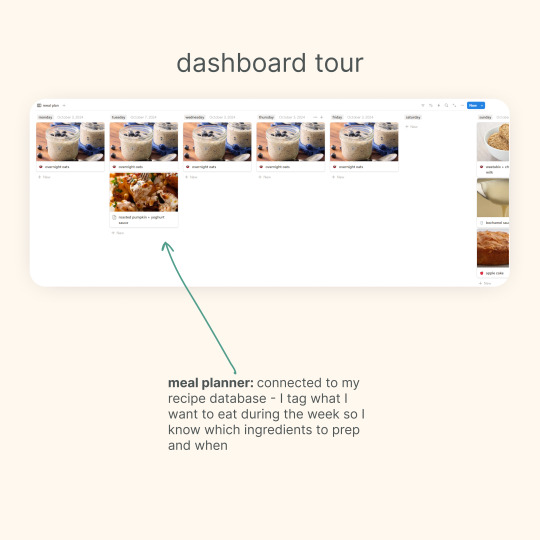
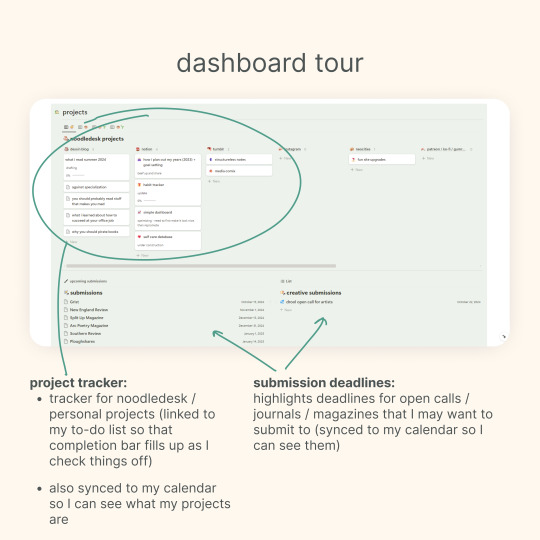
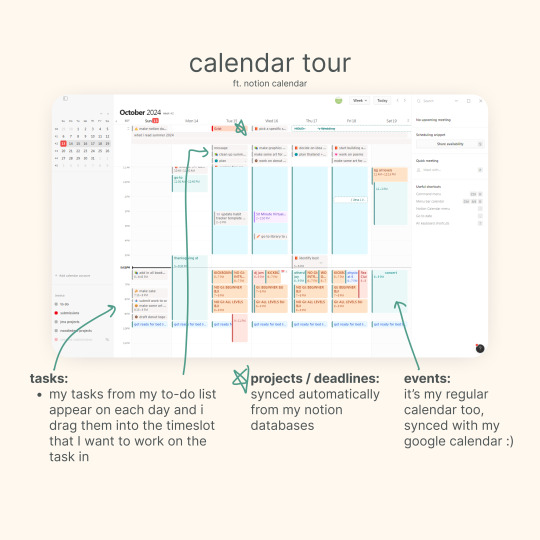
i got an ask about my updated notion setup, so here's a quick tour of my main dashboard and my synced calendar! 💗
other posts that may interest you: making a dashboard in notion (with template) | my notion tag | my other free notion templates
193 notes
·
View notes
Text

⠀⠀⠀⠀⋮ cole's notion.˳˳.⋅˙ᐧ.˳˳.⋅ॱᐧ.˳˳.⋅ઇଓ ⠀⌇ tutorial, to be added. ♡
⋮ HOMEPAGE, a visual diary .ᐟ ⋮ my works, ORIGINAL .ᐟ ⋮ my works, FANFICTION .ᐟ ⋮ TRACKERS, literature, cinematography .ᐟ ⋮ my dreams, ORIGINAL CHARACTERS .ᐟ






⋮ my works, ORIGINAL .ᐟ ⠀⌇ COLORBLIND, a dystopian novel ♡ ⠀⌇ HYROL'S SONG, a fantasy dream ♡ ⠀⌇ FOREVER & ONE DAY, a romantic whisper ♡ ⠀⌇ THE BLOOMING OF HOPE, to be added.



⋮ my works, FANFICTION .ᐟ ⠀⌇ ANIME, a love letter to NARUTO ♡ ⠀⌇ K-POP, a love letter to BTS ♡




#��� . cole's notion .ᐟ ֹ ₊꒱#notion#productive#productivity#notion aesthetic#notion app#notion inspo#notion template#notion ideas#notion tutorial
139 notes
·
View notes
Text
Miffy All-in-one Notion template (Ver. 1): Your gateway to peak productivity with an aesthetic Miffy life planner! 🐰🌷

Dive into the delightful universe of Miffy, where organization meets adorable charm in perfect harmony. This template isn't just a tool—it's a playful journey that turns your Notion workspace into a haven of cuteness and productivity.
Miffy-themed elements aren't just for show—they're designed to enhance your productivity with a touch of playfulness. From vision board to workspace, experience the perfect blend of functionality and cuteness, making your work and organization an absolute delight.
✿ What's Inside? ✿
🌷 Vision Board: Yearly Goals, Wishlist, Daily Affirmations, Habits Builder, Gratitude Journal, Countdown
🌷 Academics: Class Timetable, Course Notes, Deadline List, Quick Notes, Important Links, Journals & Essays, Assignments, Upcoming Exam List
🌷 Workspace: Work Progress, Work Files, To-do List, Quick Notes, Important Links, Clients, Meeting, Ideas
🌷 Journal: Monthly Journal, Yearly Journal, Affirmations, Photo Archive
🌷 Financial Planner: Monthly Bills, Monthly Expenses, Monthly Goals, Savings Tracker, Subscriptions, Wishlist, Accounts Balance
🌷 Book Library: Currently Reading, Reading Tracker, Monthly Reading Goals, Book Wishlist, Book Reviews, Notes & Quotes
🌷 Movies Log: Currently Watching, Watch List, Links, Movie Reviews, Movie Recommendations
🌷 Language Learning: Weekly Schedule, Study Notes, Study Goals, Study Materials, Quick Notes, Pomodoro Timer
🌷 Self Care: Morning Routine, Night Routine, Self-care Check, Skincare Routine, Period Tracker, Meditation & Affirmations
Additional Gifts
Free aesthetic Miffy PNG images, banners, and Notion covers that I used on this template (ZIP File)








✿ Get Miffy All-in-one Life Planner Notion Template (Ver. 1) only on Gumroad and Ko-fi! ✿
#notion#notion template#notion inspo#notion aesthetic#notion dashboard#notion setup#notion tutorial#notion.so#productivity#planner#digital planner#miffy#studyblr#studyspo#study blog#study aesthetic#study space#studying#bullet journal#journaling#digital journal#university#it girl#bookblr#girlblogging#pink core#girlblogger#light academia#aesthetic
269 notes
·
View notes
Text

238 notes
·
View notes
Note
hey mindy mindy its me again (after that chaotic love poem lmaolmao) mwah mwah can u do like a notion guide post ?? like what would be helpful to add and also how you set yours up?? that would be so so helpful ilyily have the best day and sleep tight mwah mwah kiss kiss love xoxo, emily
hey emily! ✧
omg hi again!! (the love poem chaos was iconic btw, never apologize for that) you truly are my biggest fan (and i'm yours <3)
✧・゜: my notion setup: organized chaos but make it cute :・゜✧:・゜✧

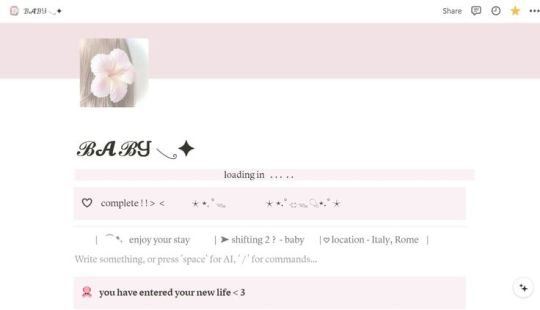



so you asked about my notion setup and i'm soo excited to share because i've gone through approximately 500 iterations before finding what actually works for me! and by "works" i mean i've stuck with it for more than 3 weeks which is honestly a personal record.
the thing with notion is that it's so customizable it can be overwhelming?? like, i spent more time watching "perfect aesthetic notion tour" videos than actually using the app for the first month. classic me behavior.
⋆.ೃ࿔:・ getting started (without spiraling) ・:࿔ೃ.⋆
first things first - don't try to set up your entire life system at once! i made this mistake and abandoned notion for 2 months because it felt too overwhelming.
start with ONE area that's currently chaotic in your life. for me it was school assignments because i kept forgetting deadlines until 11pm the night before (and then panicking while eating peanut butter straight from the jar… not recommended).
my biggest tip is to not get caught up in making it pretty right away. i know that's like, counterintuitive coming from me, but functionality first, then we make it cute!
⋆.ೃ࿔:・ my actual setup ・:࿔ೃ.⋆
homepage: i have a super simple homepage with links to my main dashboards (school, blog, personal) and a little daily quote that changes. also a tiny photo of my cat judging me for motivation.
school dashboard: this is my most used section! i have a calendar view of assignments, a database of all my classes with linked notes, and reading tracker. the best part is the assignment database where i can filter by due date and subject.
blog dashboard: where i keep all my post ideas (like this one!), content calendar, and stats tracking. i also have a section for brands i want to work with someday (manifesting!).
personal dashboard: this has my habit tracker, journal prompts, and goals. i also keep recipes here because i was tired of screenshots getting lost in my camera roll.
reading nook: where i track books i've read/want to read with little ratings and notes. sometimes i write embarrassingly emotional reactions to plot twists that no one else will ever see.
⋆.ೃ࿔:・ the actually helpful stuff ・:࿔ೃ.⋆
okay so beyond the basic setup, here are things that have made notion actually useful for me:
templates!! i have templates for everything - blog posts, class notes, weekly planning. it saves so much time not starting from scratch.
linked databases are literally magic. i can have the same information show up in different places filtered different ways. like my assignments appear on my homepage as "due this week" but in my school dashboard i can see everything.
embeds are underrated. i embed my spotify playlists, google calendar, and pinterest boards so everything's in one place.
toggle lists for anything lengthy. they keep things looking clean but you can expand when needed.
color coding that actually means something. i used to just pick pretty colors but now each color has a purpose (red = urgent, blue = school, pink = blog, etc).
⋆.ೃ࿔:・ making it pretty (because we still care) ・:࿔ೃ.⋆
once the functionality is working, THEN we make it cute:
i use a consistent color palette across all pages (mostly soft pinks, lavender, and sage green)
custom icons for each page (there are free packs online or you can use emojis)
cover images that are cohesive (i use pinterest)
font consistency! i stick with the same headings and text styles
little decorative dividers between sections (just search "aesthetic dividers" and you'll find tons)
⋆.ೃ࿔:・ my honest thoughts ・:࿔ೃ.⋆
the truth is my notion isn't instagram-perfect all the time. some sections get messy when life gets busy, and that's fine! the beauty of it is you can always clean it up later.
the pages i actually use daily are pretty simple. it's the ones i rarely visit that look the most aesthetic (because they're not battle-tested with real life, lol).
start simple, find what actually helps you, and then make it pretty enough that you want to use it. that's the real secret!
let me know if you want more specific details about any part of my setup! i could literally talk about this forever (as you can probably tell from this novel of a response).
sending you the most organized vibes! hope this helps!!
xoxo, mindy 🤍
p.s. sleep tight to you too! currently writing this at 1am because i have no concept of proper sleep schedules

#notion setup#notion guide#notion tips#notion organization#notion for students#notion tutorial#notion templates#notion dashboard#notion aesthetic#notion for beginners#notion productivity#notion planning#notion school#notion blog#organization tips#digital planning#productivity system#student organization#notion layout#aesthetic organization#notion for bloggers#digital organization#notion workflow#notion hacks#productivity tips#organization system#digital planner#notion tour#study organization#study tips
46 notes
·
View notes
Text
A Nest of Internet Trinkets v1 is now LIVE!!!
It's a whole directory of cool things I've collected, with 190 links so far! (and more to come in future!!)
art and writing tips
free games
web tools and webtoys
free books and watchable media
awesome things you can learn
mental health resources
a wheel you can spin!
one whole crow!
and more that i haven't elaborated on!!
Special thanks to @good-morning-czernobog for inspiring me to do this, @paperoxalis and my beloved mutuals for bearing witness to my insanity, and to everyone who's been interested in this for their utmost patience. If you have any sites to suggest, shoot me an ask, or email me!
Now go look at my awesome webbed site!!
(link was updated 16th April 2025)
#q's creations#q's internet trinkets#useful websites#useless websites#art tutorial#art resources#writing tips#writing resources#free books#free games#free movies#mental health#learning#notion#free apps#web toys#web links#web tools#i am so sorry for the ridiculous amount of tags i need this to reach as far as it can ;w;#this thing is my baby
113 notes
·
View notes
Text
Evernote to Notion Tutorial!
As an avid Notion user whose first love was Evernote, I was also very upset at the sudden high charge and limit of Evernote to 50 free notes... I already had 565 notes in there, and was a fan of the simplistic yet useful mechanism for taking notes with a click, organizing them in notebooks, and being able to use tags, archived files, etc.
So I have taken it upon myself to recreate the mechanism as closely as possible.
This is my final result: easy to make into your own!

Template link, though I suggest looking over this tutorial most of all:)
I also have to say, I love how it is relatively great for the mobile option as well! Especially with my gallery views and button for new notes.

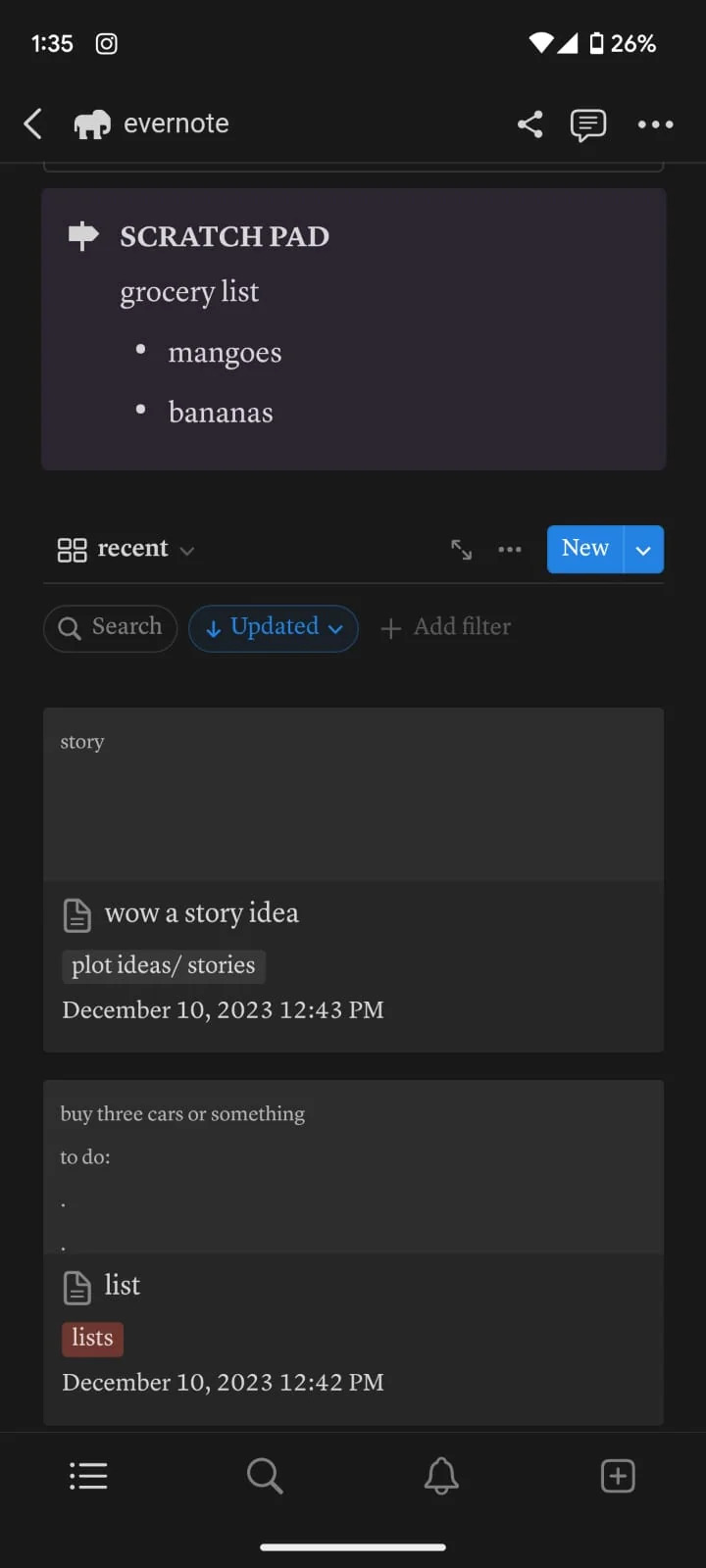
**I recommend using a computer/laptop for this!
Step 1: Importing all your notes
- Instructions directly quoted from the Notion website:
You can import all of your Evernote data into Notion in one go, and retain its organization.
From the import window, choose Evernote
Sign into your Evernote account.
Authorize Evernote to connect to Notion.
Once your Evernote account is linked, check the boxes next to the notebooks you'd like to move and click Import
Your Evernote notebooks will appear as pages in Notion's sidebar. Inside, you'll find your notes as items in a list database.
Each note can be dragged and dropped anywhere else within Notion
Step 2: Move notebooks into ONE database
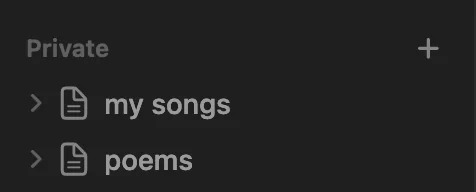
Let all your notebooks load correctly -- I personally checked the amount of notes each notebook had to match the ones in Evernote. The notebooks will go into the Notion pages on the sidebar like the picture, and each page will automatically add the notes into a NEW DATABASE table, which tells the amount of notes at the bottom.
Create a new blank page: this will be your EVERNOTE HOME layout
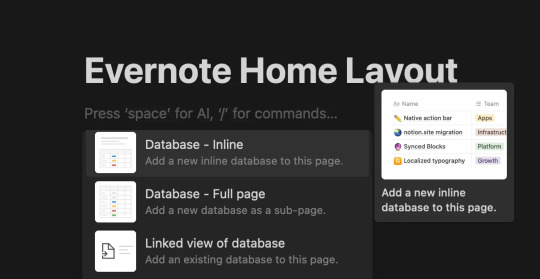
Inside this page, create a New Database (preferably in Table form)

This will be the MAIN DATABASE
In this database, click ...
Then click + Add a new property and click Select.
I named the property "notebook". Then include in the options all the different notebooks you had in Evernote! Here is my specific example:

4. Add ALL the notes to the new database
Each "notebook" is automatically a separate database, we don't want that!
With tedious work, copy all the notes from the first notebook into the new database
Go into the first "notebook" (on the sidebar, just imported from Evernote) and press CTRL-A or Command-A to select all the notes. Then copy them with CTRL-V or Command-V.
Then go into your EVERNOTE HOME LAYOUT
Paste the notes into your MAIN DATABASE
Make sure the notes are inside the database, they will be part of the MAIN DATABASE table!
WARNING!!! BEFORE PASTING THE OTHER NOTEBOOKS' NOTES:
After pasting the First Notebook notes on the MAIN DATABASE, put the correct notebook property in each one!
I could not find a better way to do this than selecting a Single Note > Click on the "Notebook" property > Select the preferred notebook ("plot/story ideas") > click away > click back on the square until it is selected (the whole square turns blue) > then copy it (CTRL-C or Command-C) > then select the rest of the notes in that property column (like in picture 3) - and pasting the property to all of them at once.

(select property + CTRL-C or Command-C)
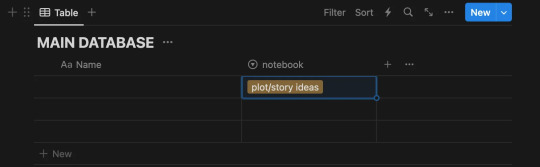
(select the rest of the notes - for ease, click on one, then press SHIFT and arrow down!)

(Paste the property to the rest of the notes all at once)
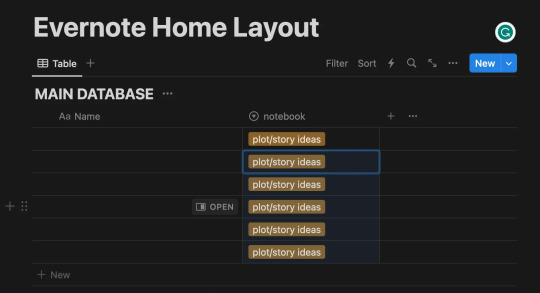
-- Thank you @ myself for complicating a very simple procedure --
Continuing:
5. Next - copy and paste the notes of each note book into the MAIN DATABASE, each time making sure you add the "notebook" property as said in Step 4.
For ease: I found it helpful to sort the notes (... > Sort > Updated > Descending)
When this is done, you should have all your notes into a single database (MAIN DATABASE), organized by notebooks.
Make the Evernote Home Layout - 2 options
*If you're new to Notion, you will slowly get the hang of databases, don't worry. I am making this as detailed as possible:)
Option 1: Use my free template!
Please let me know if you have any problems accessing it.
Option 2: Follow my instructions and make your layout your own
You can follow my steps as I create my preferred layout, and change things around (magic of notion) to make this into your own.
I prefer to make my page Full Width, Small text, and change the font (upper right corner: ...)
With the space bar I give some space to the whole ordeal.
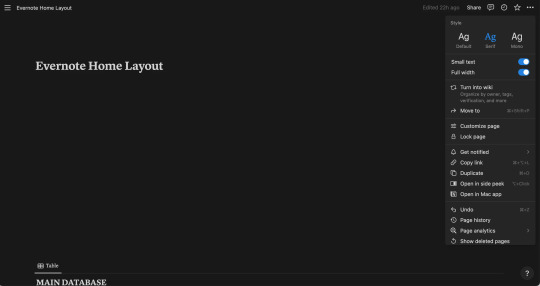
Now, what exactly am I saving from a normal Evernote Home Page?
Recent notes
Scratch pad
(Would be so very easy to get a pinned note, and recently captured as well, though I don't do this in this tutorial)

Notebooks Gallery Tutorial
Press anywhere on the page > Click + > Scroll and Click on Gallery View > Click New Database
It should look like this
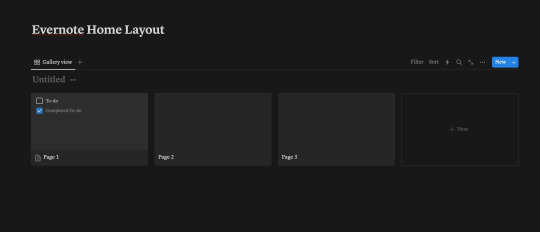
This here is a new database that we will call "Notebooks Database"
Each page shown there can be each notebook, and if you don't wish to show it in Gallery view, and instead have a simple list, you can!
For that Press ... > Layout > List
I will continue showing how to make the Gallery View like my own layout however:)

You can customize each page by clicking on it, changing the name (to each notebook you have), adding a cover and icon, however you wish.
Notion Tip: Instead of having to download images, you can Copy Image Link to almost any GIF of image on Google, Pinterest, etc, and then pasting the link!

Make sure you select "Page Cover" to be shown for your Notebooks Database Gallery View!
... > Layout > Gallery > Card Preview > Page Cover
My final result:
Notion Tip: To hide the name of "Notebooks Database", click the three dots ... next to it and click Hide Database Title
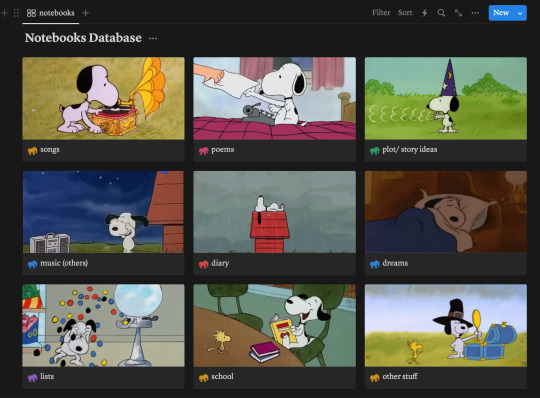
2. Recent Notes Gallery Tutorial:
To explain how to add the RECENT notes view I will make a video:
This is exactly what I do:
Make space after the title > Move a Block next to another Block to create 2 columns > Drag the Notebooks Database Gallery to Column 1
In column 2: Add a New Gallery View > Choose Main Database > Add whatever Properties you would like shown > Sort > By Created Time/ Updated Time (depending on preference)

For this one, make sure you put "Page Content" to be shown
... > Layout > Gallery > Card Preview > Page Content

3. New Note Shortcut Button Tutorial
To add a button so you can quickly add a new note like in Evernote, do the following (shown in the video below)
Click anywhere > + > Button > Add page > (Add page to) "MAIN DATABASE" > (Delete the name property) > + Add another step > Open Page > Select Page > New Page Added
Explore all the other features of this new button!
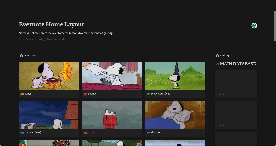
4. Finally, customize each Notebook Page:
Click on each Notebook page > Add a Gallery/List/Table view > Filter > Choose selected notebook tag > Sort > Updated time > Descendant
(video/gif tutorial shows how i personalized mine, I still have more stuff I want to add but those are the basics!)

BONUS: Add a Scratch Pad
Click anywhere > + > Add a Toggle List > ::: > Customize color
OR
Click anywhere > + > Add Callout > Customize color and Icon
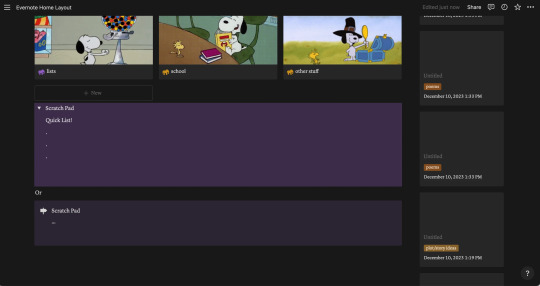
Thank you for following this tutorial and I hope it was helpful and less daunting for new Notion users after the Evernote downfall:) Please send any questions, feel free to add your own ways to make things easier and other tips and hacks you may have!
#evernote#notion#evernote alternative#notion tutorial#notion template#notion free template#notion dashboard#organization#notes app#productivity#productive#notes#time management
82 notes
·
View notes
Text
how to find notion templates!
okay so someone in the studyblr community was confused as to how people use notion to take notes and so I mentioned the fact that there are templates for it. so yeah. it's pretty easy to find them, especially on mobile! it'll be under the cut below
1st, you gotta open your app. mine is basically empty bc this account is being used just for school.

you tap the browse templates button, which should pull up this in the app.
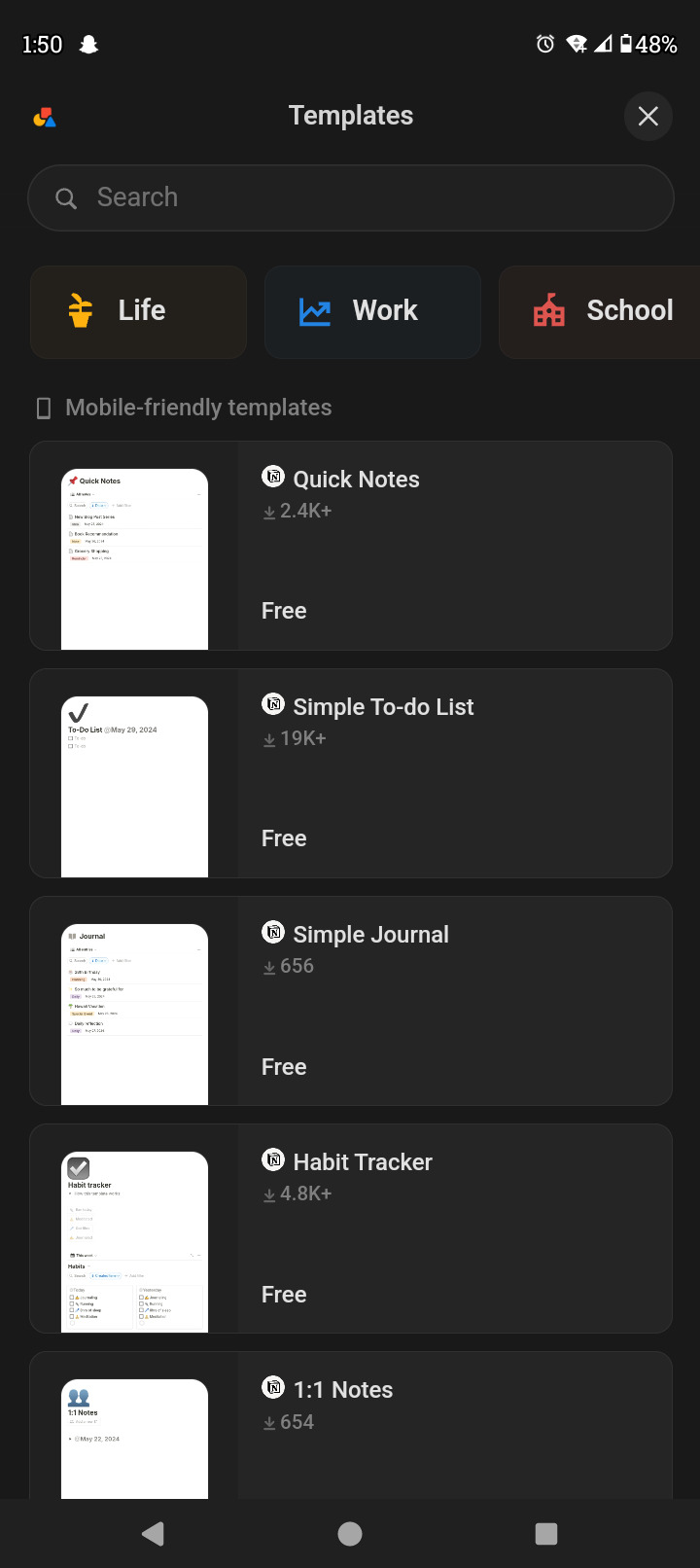
as you can see, there are three categories, which I usually tap on school! but you can also search up almost everything you need.
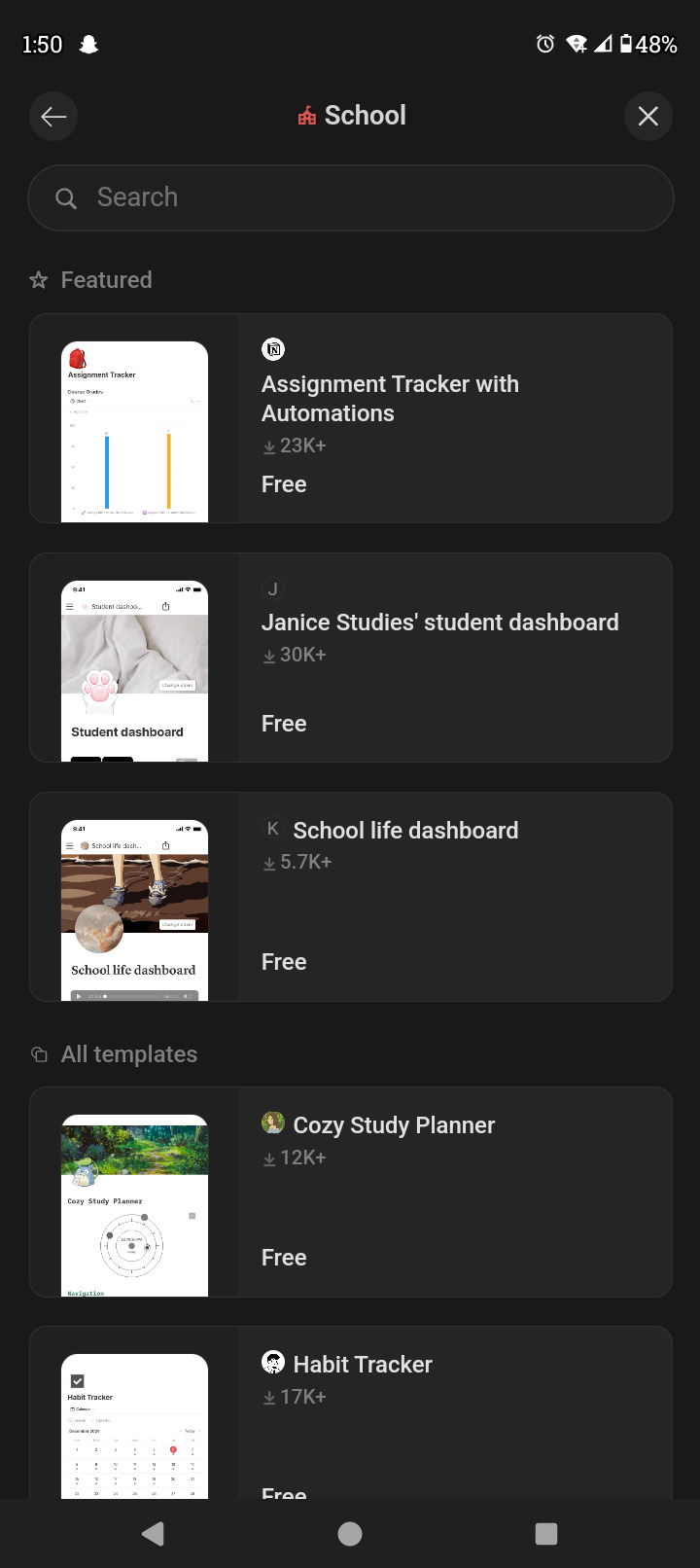
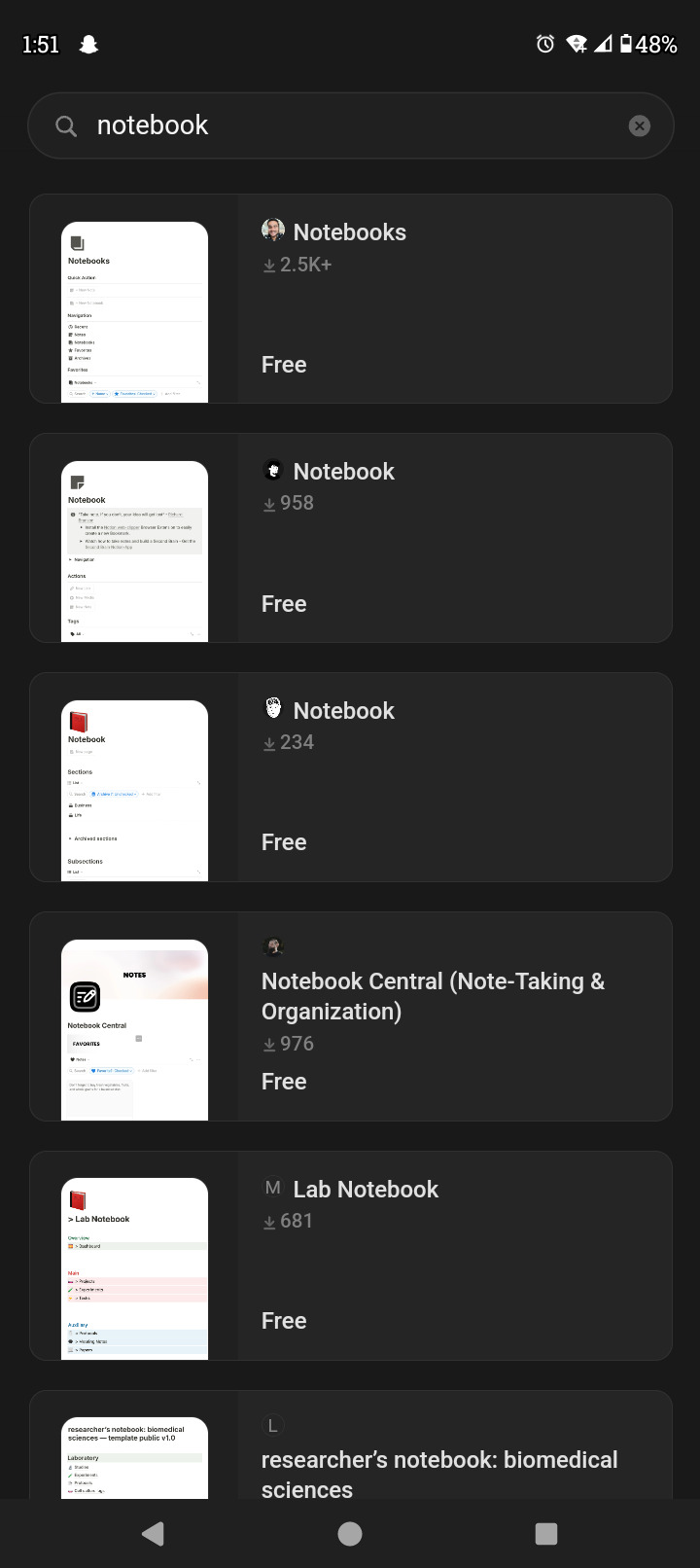
anyways, after scrolling through templates; you find one you like and press add template. I'm using this one currently so it says add again; but yeah!!
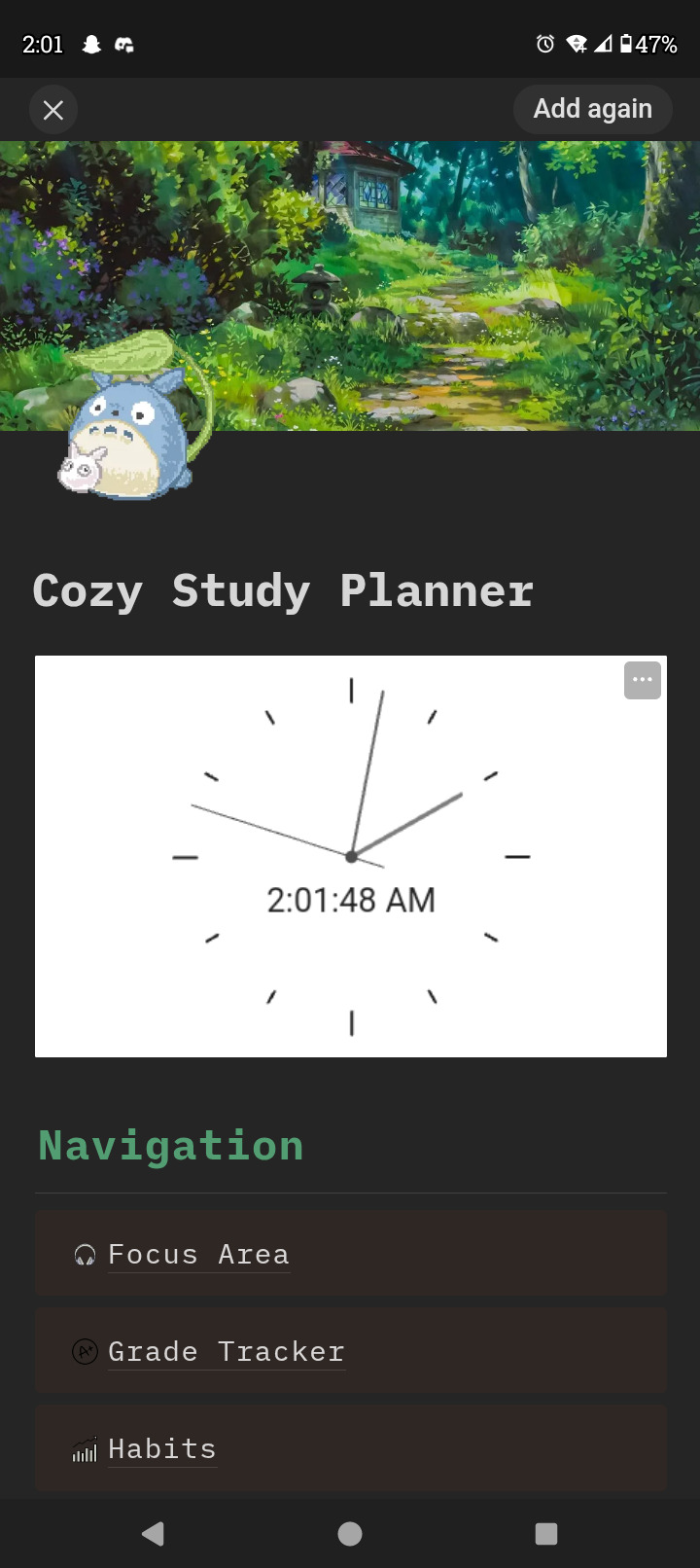
the template will be added to your account :3
I won't be using notion for note taking this semester, but !! this is here for anyone who wants to know how to get templates!!
8 notes
·
View notes
Text
My latest article for CharacterHub is on using Notion and CharacteHub to develop organized, informative profiles for original characters.
18 notes
·
View notes
Text
tags dump!
#! tags#&& that's so me#&& likes#&& fun stuff#&& answered#&& aesthetics#&& quotes#&& poetry#&& inspirations#&& writing help#&& writing resources#&& guides#&& masterlists#&& helpful things#&& tutorials#&& themes#&& themes pages#&& google docs#&& notion#&& templates#&& gif hunts#&& gif icons#&& static icons#&& faceless gifs#&& graphic resources#&& graphic templates#&& movies#&& tv#&& music#&& memes
3 notes
·
View notes
Text
broskis,I have started watching Stardew tutorials
I'm locked in
#stardew valley#you know I like a game when I start watching tutorials#next stage is a dedicated notion page to organizing everything#THEN I'm officially addicted#godofgames
3 notes
·
View notes
Text
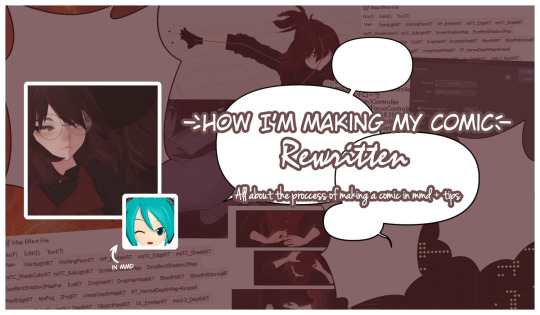
How I’m making my comic / REWRITTEN /
Hello! Today I have something that I'm really proud of - a page that is all about how I'm making my comic in MMD. Some of you might already know about this since it was first published as a DeviantArt post. Although now it has a new version - ✨ the rewritten one ✨and it was published on my notion page (link below).
-> Link to the page here <-
All comments and suggestions regarding this page are greatly appreciated! ( ´ ▿ ` ) We don't talk about how it was published back in September and I'm writing about this in the middle of November, I just forgot.
More info under the cut ↷
What does this page consists of?
Main topic is the process of making an episode I describe each step of this process in details to show to the reader how does all of this looks like and how it works.
My ways of crediting Crediting is a very important thing in MMD community and so I showcase my system of crediting on almost a mass scale.
Tips regarding stuff related to MMD and a comic It's a short section where I share my tips regarding e.g.: making good poses or 2D-ish effect style.
Disclamers
My native language is not English therefore there may be some spelling mistakes I haven’t noticed. I’m using translators too. I’m sorry for that in advance.
I’m not trying to force anyone to do everything exactly like I described in this document. It’s for you to read if you’re curious about how I’m making episodes for Webtoon and it’s for you to decide whether you’ll try to do something from it or not.
This document is based only on my experience. I’m not an expert in making comics or 3D art, it’s just a hobby for me. There won’t be any professional advice, only my personal ones.
Do not repost this anywhere. You’re allowed to share the link to this page with it but not copying the entire content of the page itself. Quoting with sourcing the original post is of course allowed.
I do not take responsibility for any damages caused by any advice included in this document.
If you have any questions or suggestions regarding anything related to me making episodes for a comic or the comic itself, you may send them through one of my social medias. Frequently asked questions might be anonymously added into the page for others.
#ethu stuff#mmd#mikumikudance#mmd tutorial#runaway comic#indie comic#original comic#notion page#watch me ramble about some niche topic in this community
6 notes
·
View notes
Text
Minitorial: shift+command+k not opening images in Figma
Recently, I had noticed the issue that when I was working in Figma and tried to open/place images, the keyboard shortcut shift+command+k was not opening an image but instead a search mask to search my space.
I was confused as to why it was doing this and assumed that maybe there was a bug where the same shortcut was used for two different tasks. However, when I clicked on "edit shortcut" in the search mask today, I was taken to the settings of Notion and not of Figma.
As it turns out, when you have Notion open in the background, even if the window is inactive and hidden, the shortcut shift+command+k is still called for Notion, despite actively working in another app.
Now, the simplest solution would be closing Notion entirely while working in Figma, but that's a hassle if you work a lot with both like I do. Instead, I went to settings -> my settings and disabled the toggle "activate direct search", which allows searching Notion via the shortcut even if the app is not active. Alternatively, if you want to keep this enabled (it is enabled by default), you could also set a new shortcut for opening Notion's direct search.
───── ⋆⋅☆⋅⋆ ─────
TL;DR: Notion's direct search (enabled by default) uses the same keyboard shortcut as Figma does for opening images. As the direct search for Notion works even when the app is inactive, this can cause unexpected behavior. You can fix this by turning off the direct search feature or changing its shortcut in Notion's settings.
#eossa#minitorial#tutorial#notion#figma#blog#my tutorials#tut: fixing notion shortcuts#tut: fixing figma issues
4 notes
·
View notes
Text
FREE! - Weekly Reset Notion Template 🌿

Introducing Weekly Reset — a one page Notion Template designed to help you take control of your weekly routine by combining goal setting, task management, and personal reflection.
Imagine ending each week with a sense of accomplishment and beginning each new one with clear intentions. The Weekly Reset Notion Template is your go-to guide to break down weekly goals, prioritize tasks, and reflect on your journey.
Start each week with a roadmap, prioritize what’s essential, and look back to celebrate wins and learn from every experience. It’s the perfect way to turn each week into a productive, intentional journey.
What's Inside?
Weekly Tasks — Start each week by defining all the tasks you want to tackle
Weekly Priority — Clarify your top priorities to stay focused on what’s most important
Weekly Agenda — Map out your week in advance, giving you a high-level view of your commitments, goals, and special reminders
Reminders — Keep you remind of the little essential things
Daily Schedule — Never lose sight of the big picture of your goals while keep progressing
Reflection Journal — Wrap up each week by diving into what went well, lessons learned, and areas for growth. This journal space lets you reflect on wins, challenges, and insights so that each week builds on the last
Dark and Light Mode available!
Get it now for free! ⬇️
#notion#notion template#notion inspo#notion aesthetic#notion dashboard#notion setup#notion tutorial#notion.so#productivity#planner#digital planner#studyblr#studyspo#study blog#study aesthetic#study space#studying#bullet journal#journaling#digital journal#university#it girl#bookblr#cinnamon girl#coquette#girlblogging#pink core#girlblogger#light academia#aesthetic
78 notes
·
View notes
Text
IN DEPTH TUTORIAL FOR MY SCHOOL NOTION⋆.ೃ࿔*:・📄

i dont know how to make templates, so instead im going to make an in depth tutorial for how i made my school notion bcuz i didn't use a template.

STEP ONE ; go to ur sidebar and where it says "private" click on the + button (it should say add a page)
STEP TWO ; click the three dots on the upper right hand corner and set the text to serif and make the page full width. title it however u want, add an icon and a cute banner. i found mine off of pinterest.
STEP THREE ; press enter as though you were about to fill the page and click on the tiny six dots. go to turn into and make it to two columns
STEP FOUR ; decorate it however u want with cute photos from pinterest. i made 3 different toggle lists labeled "resources, knowledge outside of school, and digital notes"
TO CREATE A TASK BOARD ; click the + button and scroll down to where it says "board view" and go to "table" add a calendar and label it "school calendar" and thats all ✨ have fun with ur school notion. some things u can add into it to personalize it are ;
studying playlists
studying methods
links to important school resources
SOME PHOTOS THAT I USED ; all these photos can be found on pinterest + none of these are mine 💗


here's where i posted my current school notion for some inspo.
#it girl#becoming that girl#self care#honeytonedhottie⭐️#that girl#it girl energy#dream girl#dream girl tips#dream life#notion✍🏽🎀#pink academia#girly#girl blogging#girl blog#girly tumblr#studying#studying inspiration#study motivation#notion tutorial
369 notes
·
View notes
Text
Newsletter Operating System (Notion Dashboard)

Introducing the Newsletter Operating System (Notion Dashboard)—a comprehensive tool meticulously designed to streamline and enhance your newsletter creation journey. Whether you're an independent writer or planning to launch your own newsletter, this Notion-based dashboard offers an all-in-one solution to curate, write, and grow your publication effectively. Buy now - click here
#notion#notion app#notion productivity#notion database#notion productivity app#notion template#notion table#notion how to#notion pages#personal operating system#notion templates#notion pro#notion dashboard#notion project management#notion setup#operating system#notion knowledge management#notion knowledge hub#notion tutorial#small business systems#business operations system#systems#notion linked#notion operations dashboard
0 notes